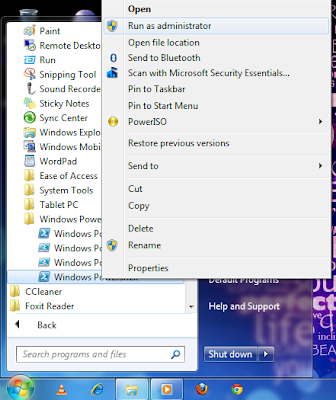CrackersHome
Sunday, 18 August 2013
Sunday, 11 August 2013
Format your PC using pendrive
"To make Bootable pendrive simply follow 8 steps which is given below."
Step 1 : Open the Power Shell (OR Command Prompt if Power Shell Not Exist). If you are using Window s 7/Vista then open it with Run as Administrator rights*.
Step 2 : DISKPART
In the Power Shell, type command (without double quotes & you can also write as small latter...)
This will start the Microsoft Disk Part utility as show n below:
Step 3 : LIST DISK
This will show you a list of available disks on your system. Disk 0 is usually the hard disk. In my
case, Disk 3 is the USB drive (this can be a different one in your case).
Now following the command as show n below :
Step 4 : SELECT DISK 3
This command will select your disk which is your pendrive in your case it may be different so, you have to select your USB disk according to your pendrive size.
( In my case my USB disk is 8 GB which i have selected )
Step 5 : Type the following command one by one that is :
CEAN
CREATE PARTITION PRIMARY
SELECT PARTITION 1
ACTIVE
FORMAT FS=QUICK NTFS
ASSIGN
EXIT
After then close the power shell window.
Step 5 : After then simply copy the contents of windows 7 image file.
OR
Otherwise Contents of your Windows7 DVD.
Step 6 : Then after simply Paste the copied contents of win7 to your Bootable Pendrive
Note : If you have image of Windows 7 into your computer then you can open it using below software
OR
Step 8 : Goto your BIOS setting and select Boot option and give the first priority of your bootable pendrive which is displayed when you have plugged.
BIOS setting -> Boot -> Boot priority order :
1. USB HDD : your pendrive name
Location:
Surat, Gujarat, India
Subscribe to:
Comments (Atom)